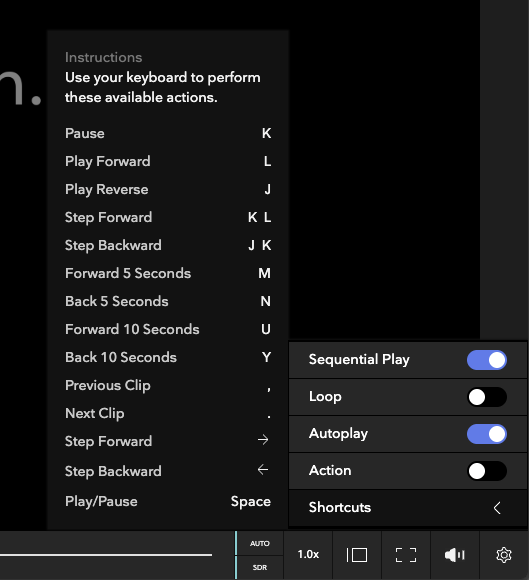The Persistent Player
You may have noticed some play controls and other icons at the bottom of the browser when you first logged in, or hop over to Flow Capture's Inbox tab. Those controls are for our Persistent Player, which is designed specifically to allow you to view assets without having to leave the comfort and productivity of the Inbox.

The Persistent Player has the following options available to you:
- Playback controls: The standard Play, Fast Forward, Rewind, as well Skip to Next, or Back to Previous actions you may remember from the days of home video.
- SRC/Timecode: A clickable icon that displays SRC, ABS, and/or Frame information, depending on user preference
- Resolution and Dynamic Range Icons - Visual indicators to let you know the quality of asset you're viewing.
- Quality Selection: Clicking the Resolution and Dynamic Range Icons gives you the ability to choose a specific playback resolution or switch back to Auto.
- Playback Speed Toggle: allows you to increase (and decrease) your overall playback speed when working with a video asset.
- Player Views: This allows you to choose how the assets and corresponding panels you view are displayed during playback in the Persistent Player.
- Fullscreen: Toggle to enable/disable fullscreen playback.
- Sound: Adjust the volume, or click to mute.
- Options: Brings up additional playback options (see below)

Additional Options:
- Sequential Play: Play all of the clips in the message/folder in sequence.
- Loop: Loop a clip to repeat playback once the player reaches the end of the clip.
- Autoplay: Automatically start playback when opening an asset.
- Action: Playback only the Action markers present on a clip (where available).
- Shortcuts: provides you a quick overview of all available keyboard shortcuts in Flow Capture