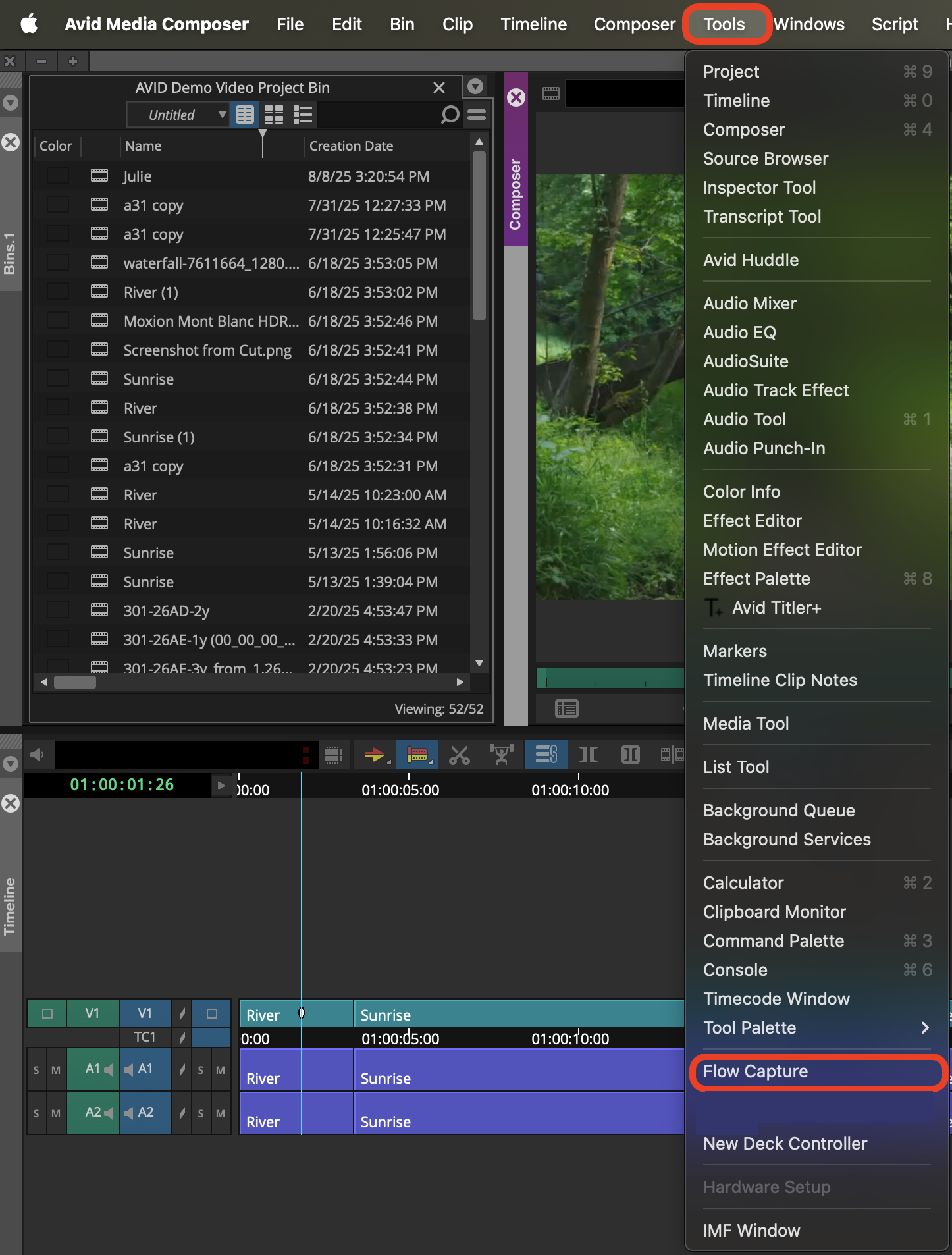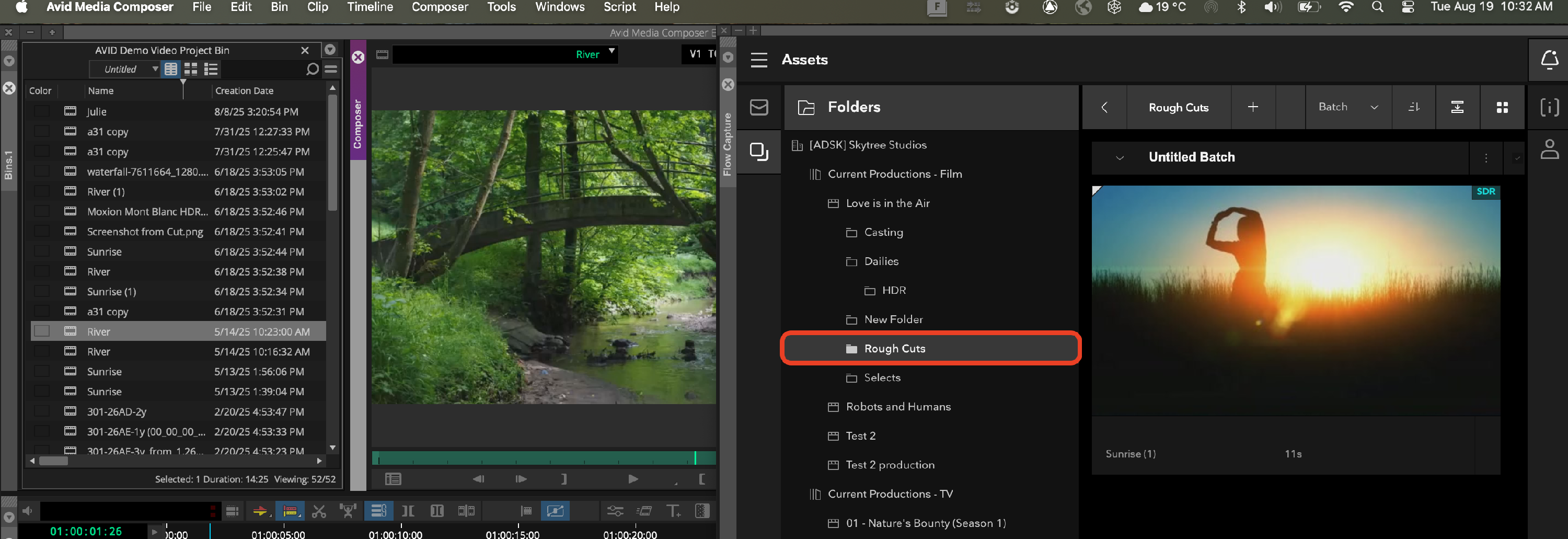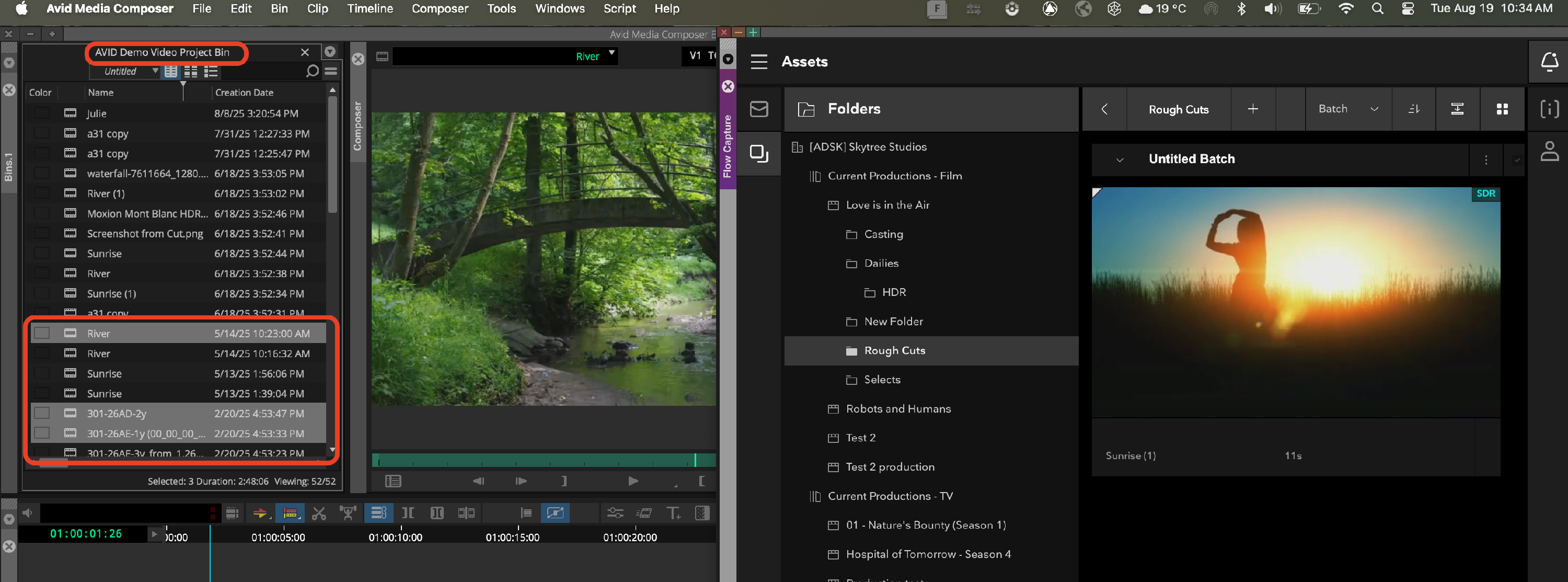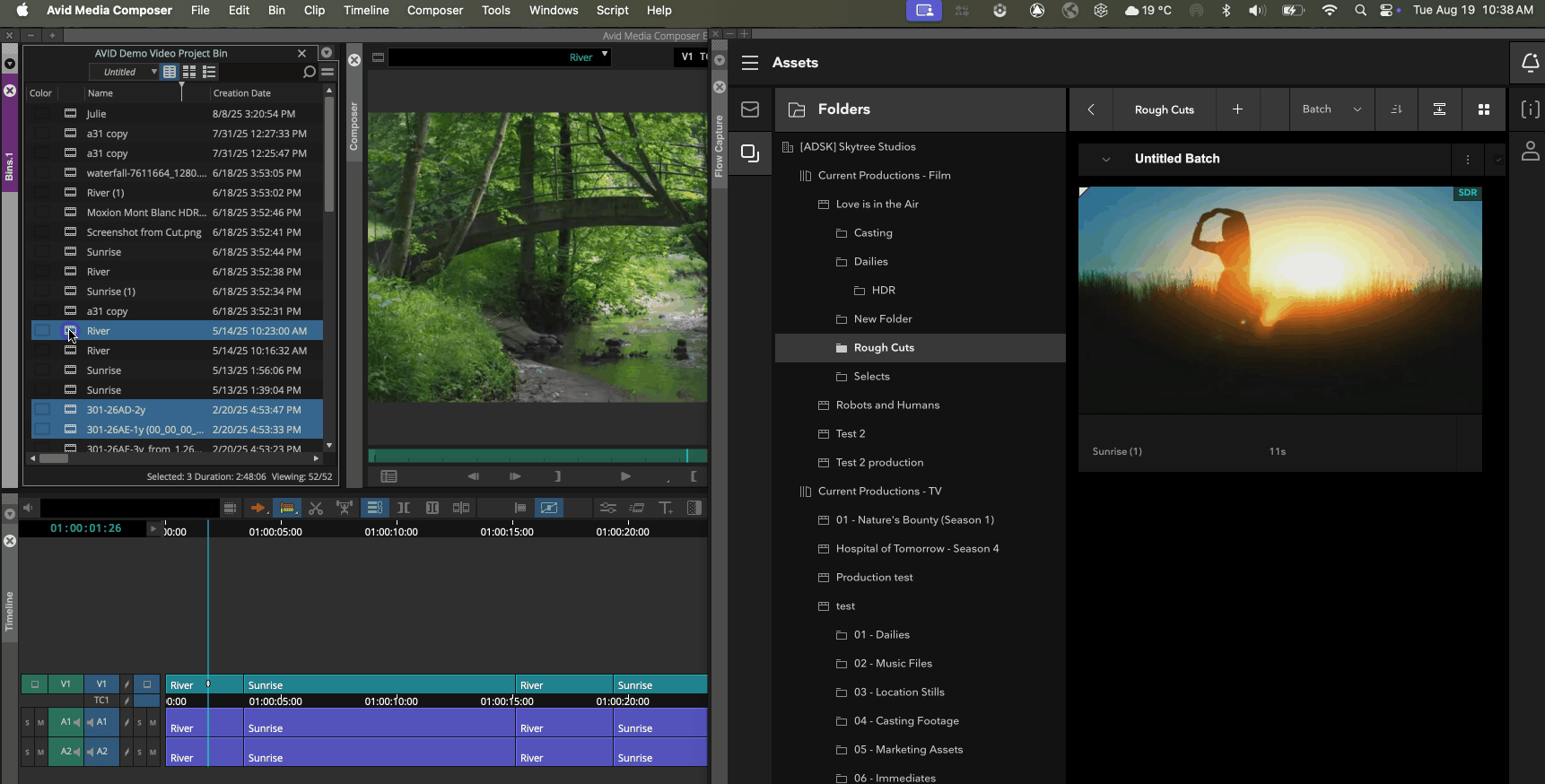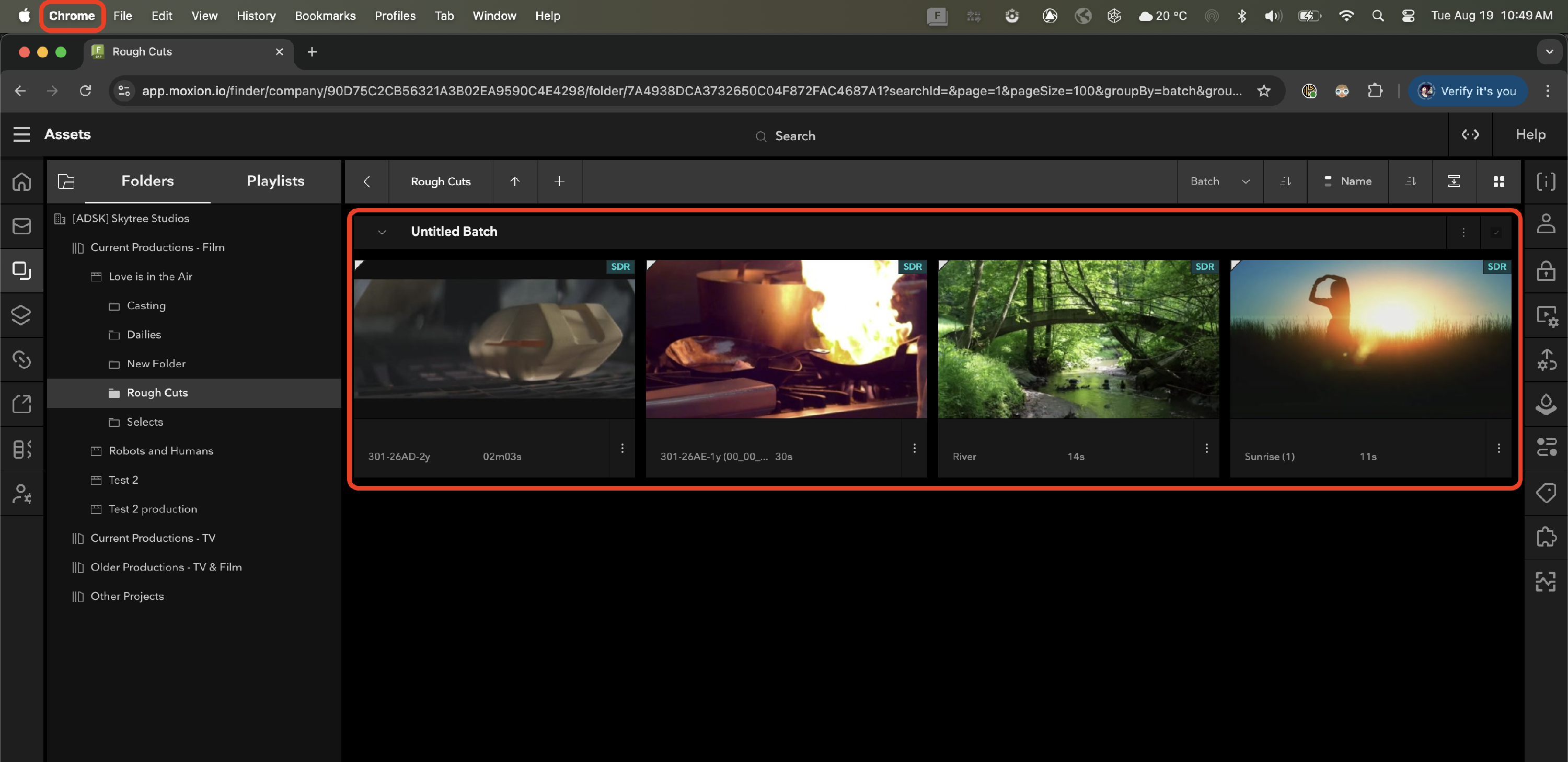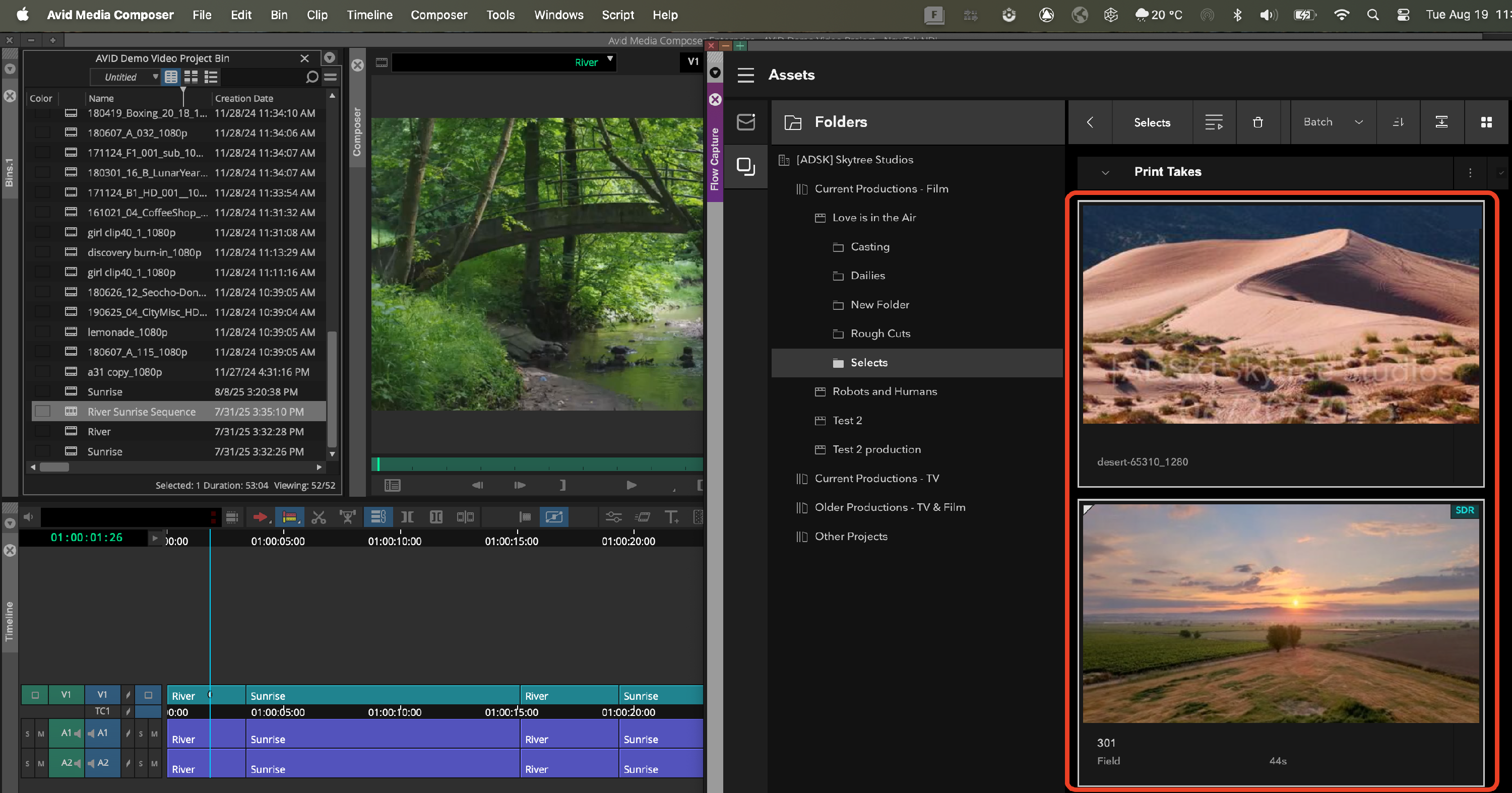Flow Capture + AVID Media Composer Integration
Flow Capture's integration options found in AVID’s Media Composer enhances your team's efficiency by streamlining your editing workflow, enabling faster turnarounds, better collaboration, and more time back to focus on what you do best – creating great content.
Requirements for Integration
To work with this integration, you'll need to ensure you have the following:
- AVID Media Composer 2025.6.0 or later
- A Flow Capture account, with uploader permission or better on at least one folder
- The latest version of Flow Capture Connect, including the AVID Plug in
When downloading and installing Flow Capture Connect, the AVID plug in will be included and installed.
PLEASE NOTE: Once you've installed Flow Capture Connect, it's necessary to perform a full system reboot before AVID Media Composer will load the plugin
MAC OS
You'll want to be sure you select the "AVID Panel Plugin" check box to ensure that it is installed for this integration:

Setup
Flow Capture Connect
Your first step towards setting up the integration is to log in to your Flow Capture account within Flow Capture Connect.
To do so, open up Flow Capture Connect once installed and click on the Transfers tab at the top of the app. From there, select the Go to Login button.

This will open up a new page in your browser prompting you to sign in to Flow Capture using the credentials associated with your account.
At the end of that login, you'll be asked to confirm a code that's displayed in Flow Capture Connect:

That code can be found in the URL underneath the "We're logging you in..." message that's being displayed in Connect. It will always be six characters, in ALL CAPS (in the screenshots below, it's PFKTKD).

After entering the code and clicking Continue, you'll see the following message in the browser confirming that you've linked Connect to your Flow Capture account and are logged in.

AVID
While Flow Capture Connect is the intermediary between Media Composer and Flow Capture, the integration panel to utilize this integration lives within AVID itself.
Here's how to initialize the integration within Media Composer:
- With Flow Capture Connect open and logged in, open Media Composer, then open a new or existing project within AVID
Under the Tools menu, select Flow Capture:
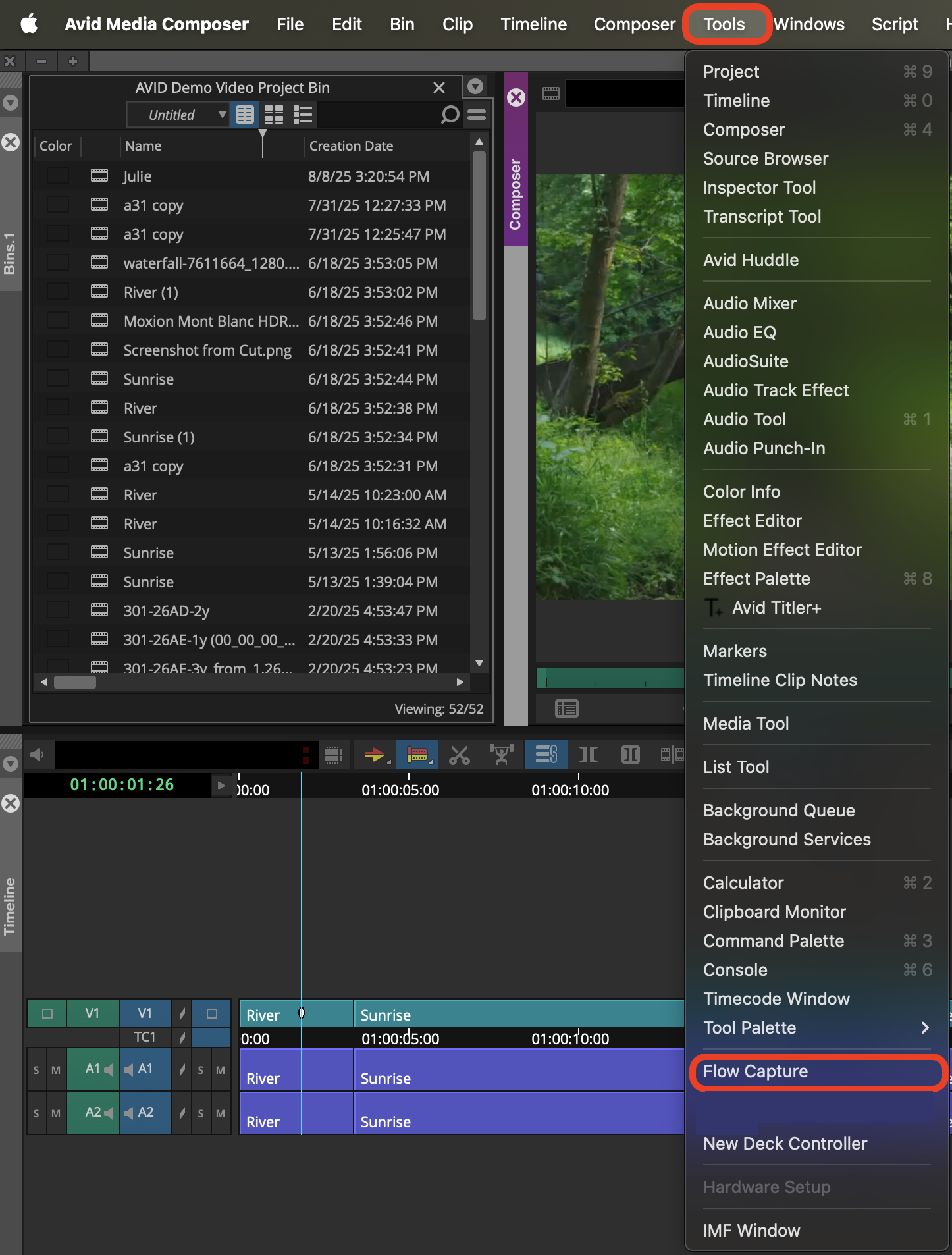
Note: if you're not already logged in via Flow Capture Connect, you'll be required to do so before continuing.
- That's it! You'll now see the Flow Capture panel within Media Composer, displaying the same Productions and Folders you have access to within the Assets Tab in Flow Capture itself.

Transferring Media
Transferring Media: AVID Media Composer to Flow Capture
With the integration set up, transferring media from AVID Media Composer to Flow Capture is very straightforward. Here's how to do it:
Within the Flow Capture panel inside Media Composer, navigate to the folder you want to transfer media to.
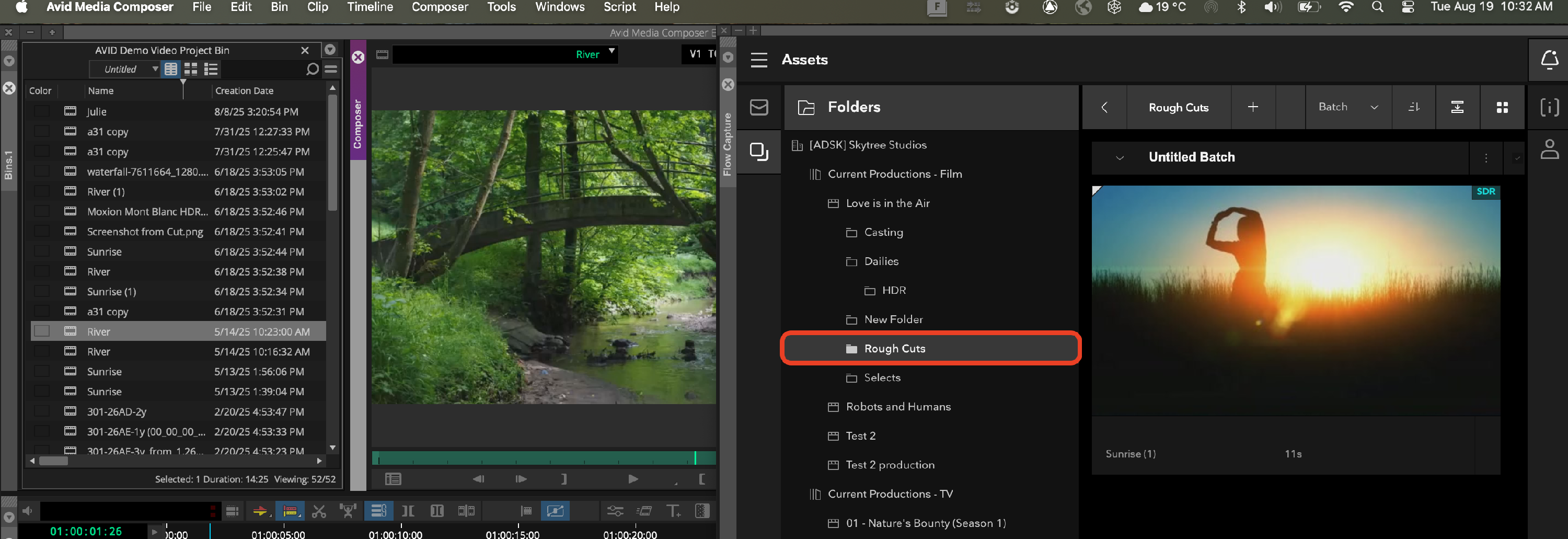
Select the media from the bin you wish to transfer. Note that you can multi-select assets to move more than one at a time.
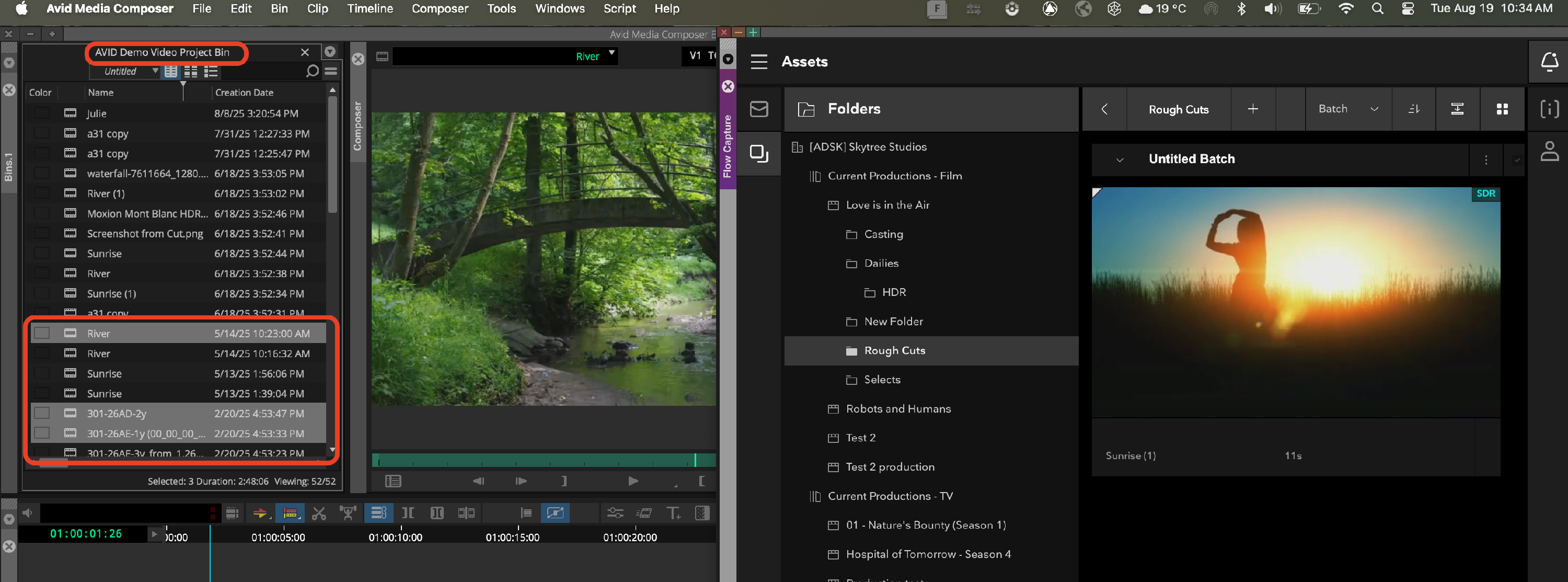
Drag the assets from the bin to the Flow Capture panel, then click "Confirm" to initiate the transfer
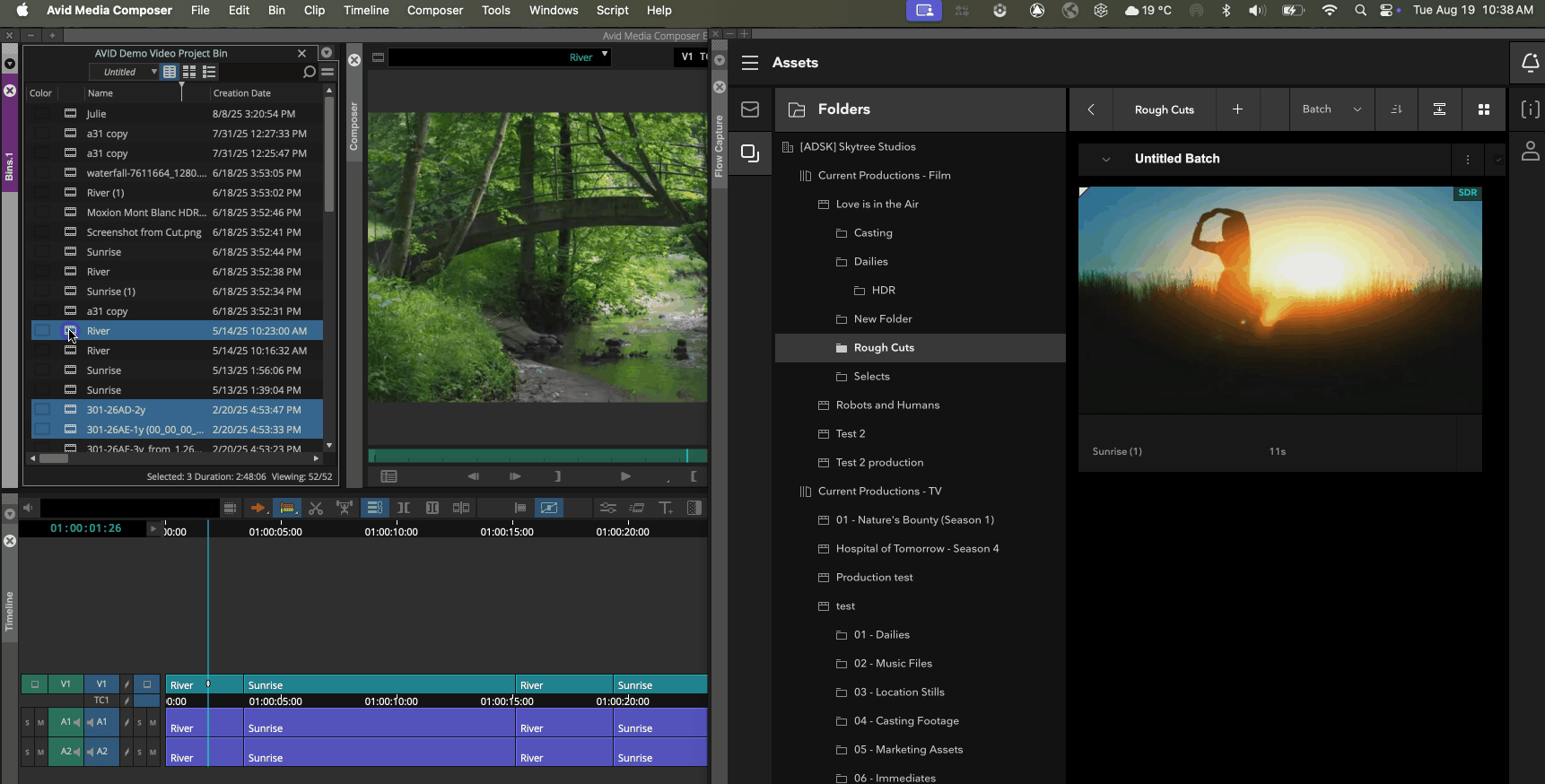
- You'll then see a Transfer bar appear in the upper right hand corner of the Flow Capture panel in Media Composer, showing that the transfer is in progress

- Once the transfer has completed, the assets will be processed for review within Flow Capture.

Note: At present, only thumbnails are viewable via the Flow Capture panel inside of Media Composer. The assets cannot be played directly.
Open up Flow Capture in the browser, desktop application, or one of our iOS apps (iPhone, iPad, Apple TV) and confirm that the assets can now be reviewed.
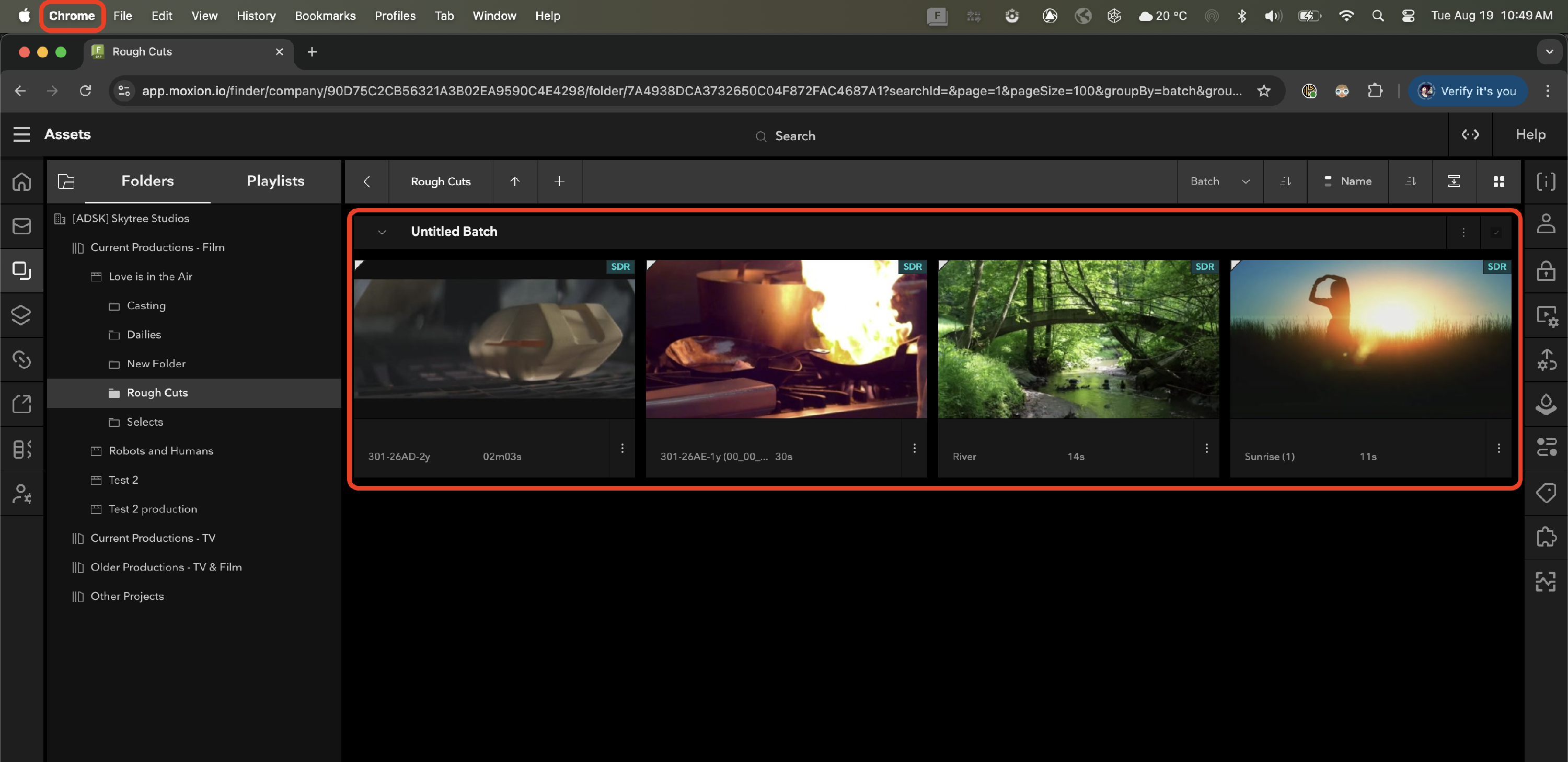
That's it! Anyone with access to that folder inside of Flow Capture can now review the content you've transferred from Media Composer.
Note that you can transfer media files OR sequences themselves from AVID using this workflow.
Transferring Media: Flow Capture to AVID Media Composer
Similar to the workflow above, you can transfer assets from Flow Capture to Media Composer in a few easy steps.
Select the assets within the Flow Capture panel in Media Composer that you want to move. Note that again, you can select more than one asset to move at a time.
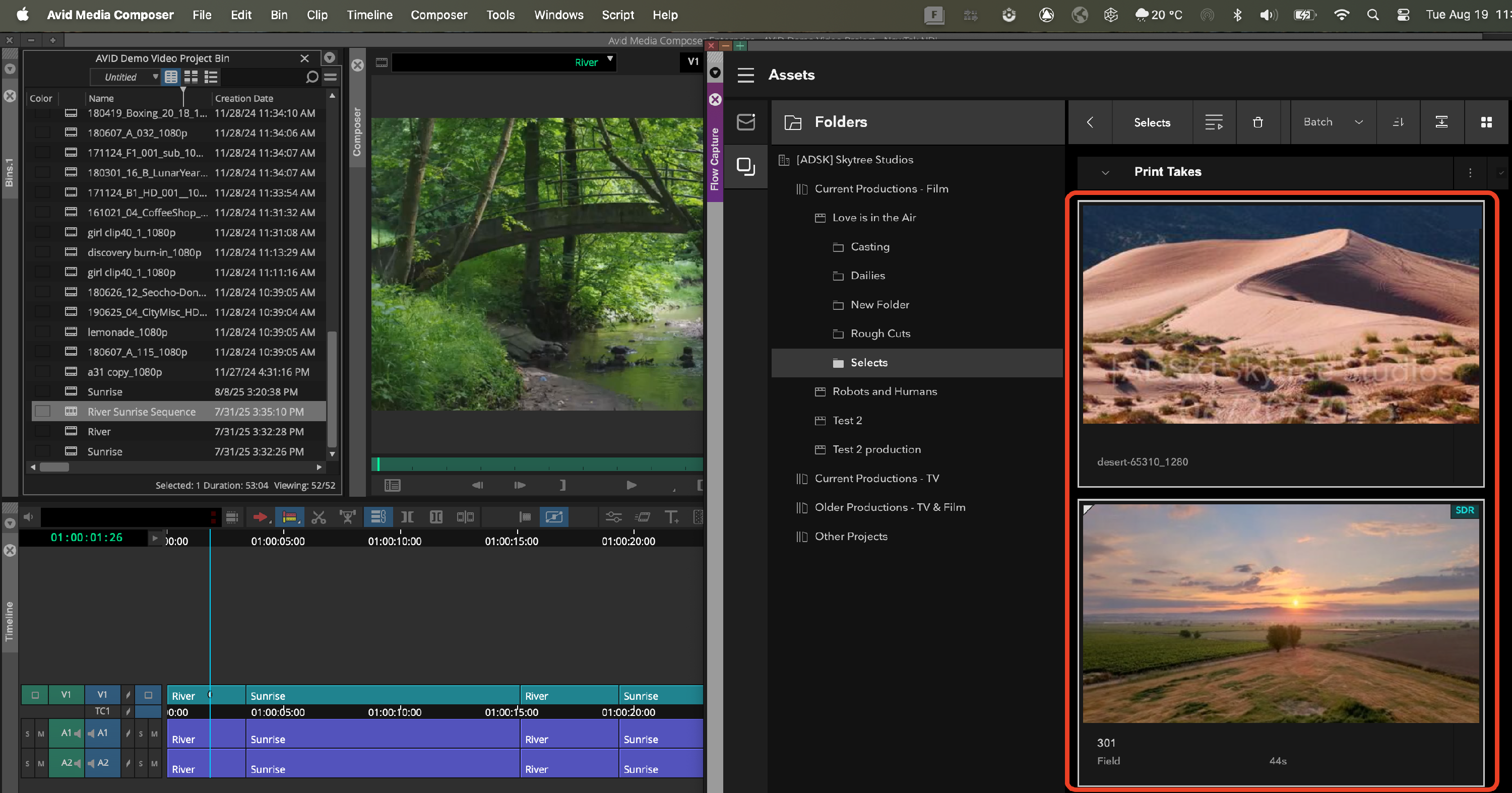
- Ensure the bin that you want to move the assets to is open in Media Composer
Drag and drop the media into the bin, and click Confirm to initiate the transfer

That's it! You can now work with those files within AVID.