Production Groups
The Assets tab has a multi-tiered structure to help you organize and keep track of everything within a Company. The separate tiers you can utilize in the Desktop mode are Groups, Productions, and Folders or Subfolders.
Note that only Company Administrators can create, edit, move and/or delete Groups, Productions within a Company. Production Admins can perform those actions at the Folder level.
Click here to jump to our video walkthrough
Groups
You can think of Groups as fitting in between the Company level and Production level, but with an important distinction in terms of functionality.
Simply put, groups are just organizational labels that help you keep your productions organized and easy to access. Notably, unlike the Company, Production, and Folder levels, permissions or settings generally cannot be applied or adjusted at the group level.
You can see all of the Groups you currently have available by clicking the Company name in the folder tree on the left while in the Assets tab.

The only functionality that IS available on Groups is watermarking. If you're a Company Admin, you can select a watermark template and apply it to all Productions in one quick step, instead of one-by-one.
To do so, simply click on the group, toggle "Apply Company Watermark" to OFF, and select the watermark you'd like to use across all Productions under the group.
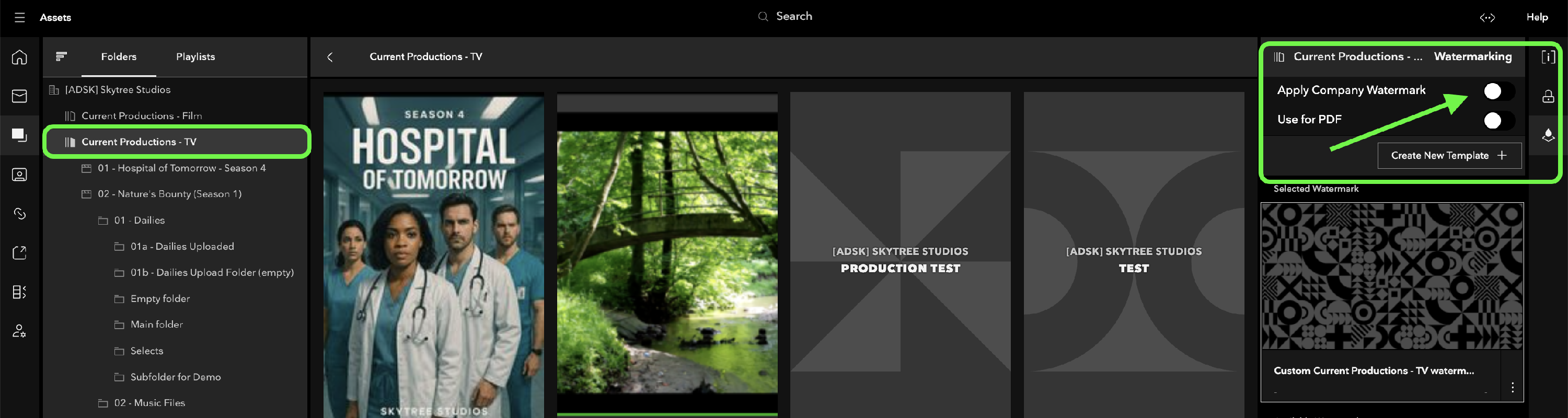
Create New Groups
You can add a new Group by clicking the New Group button above your list of Groups. In the modal window that pops up, just enter its name, select a color, and then click Create.
Edit or Delete a Group
You can edit the name, change the color code, or delete a Group entirely by clicking the Action Menu icon on its card.

Moving Productions from One Group to Another
You can move a Production from one group to another by following these steps:
- Browse to the assets tab and select the group that the Production is currently in.
- Find the Production in the centre section of the UI and click on the options menu (3 dots) underneath it.
- Select "Move Production To" which will open up a list of existing Production groups.
- Choose the Production group you wish to move it to, and confirm.

