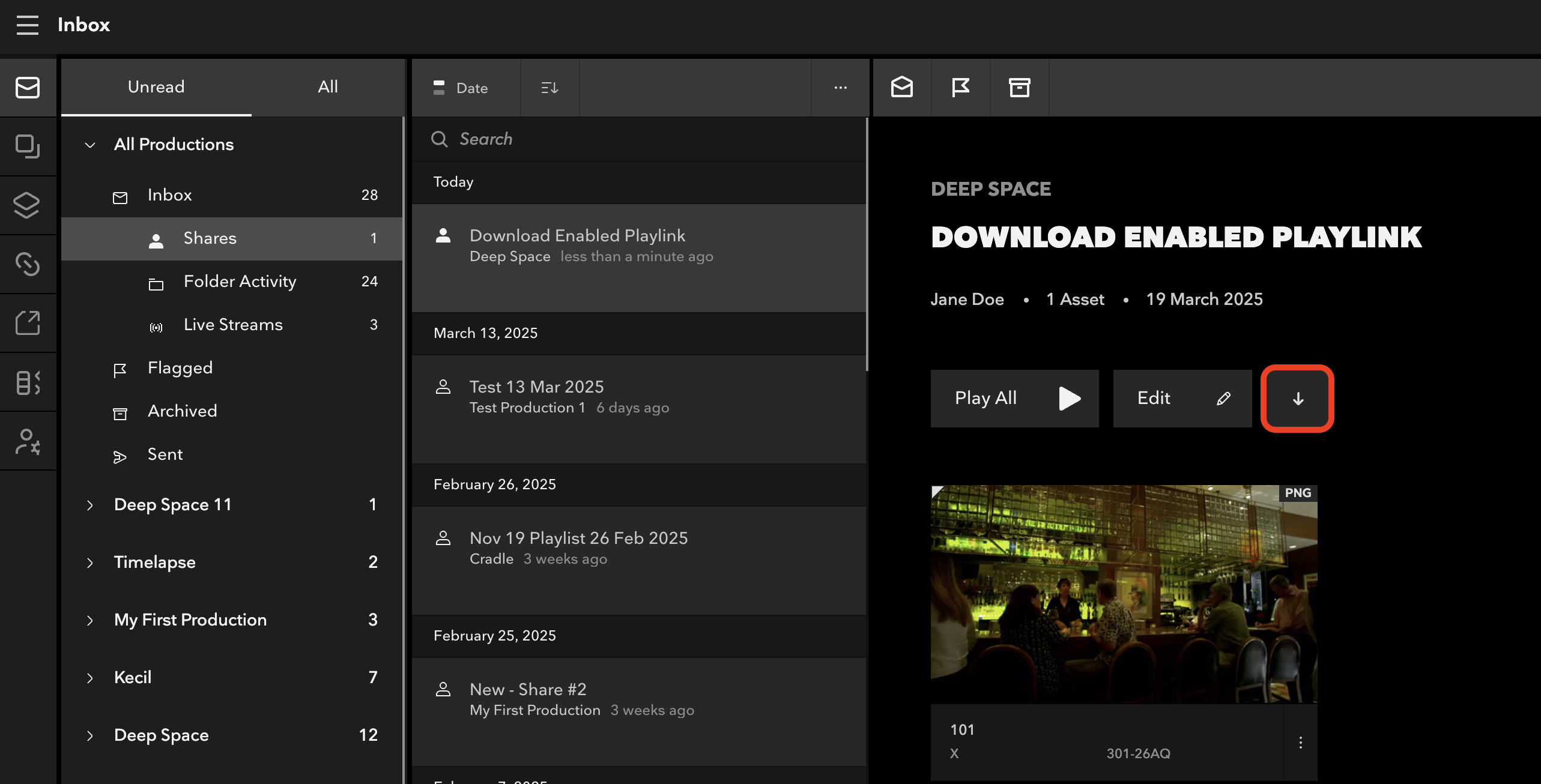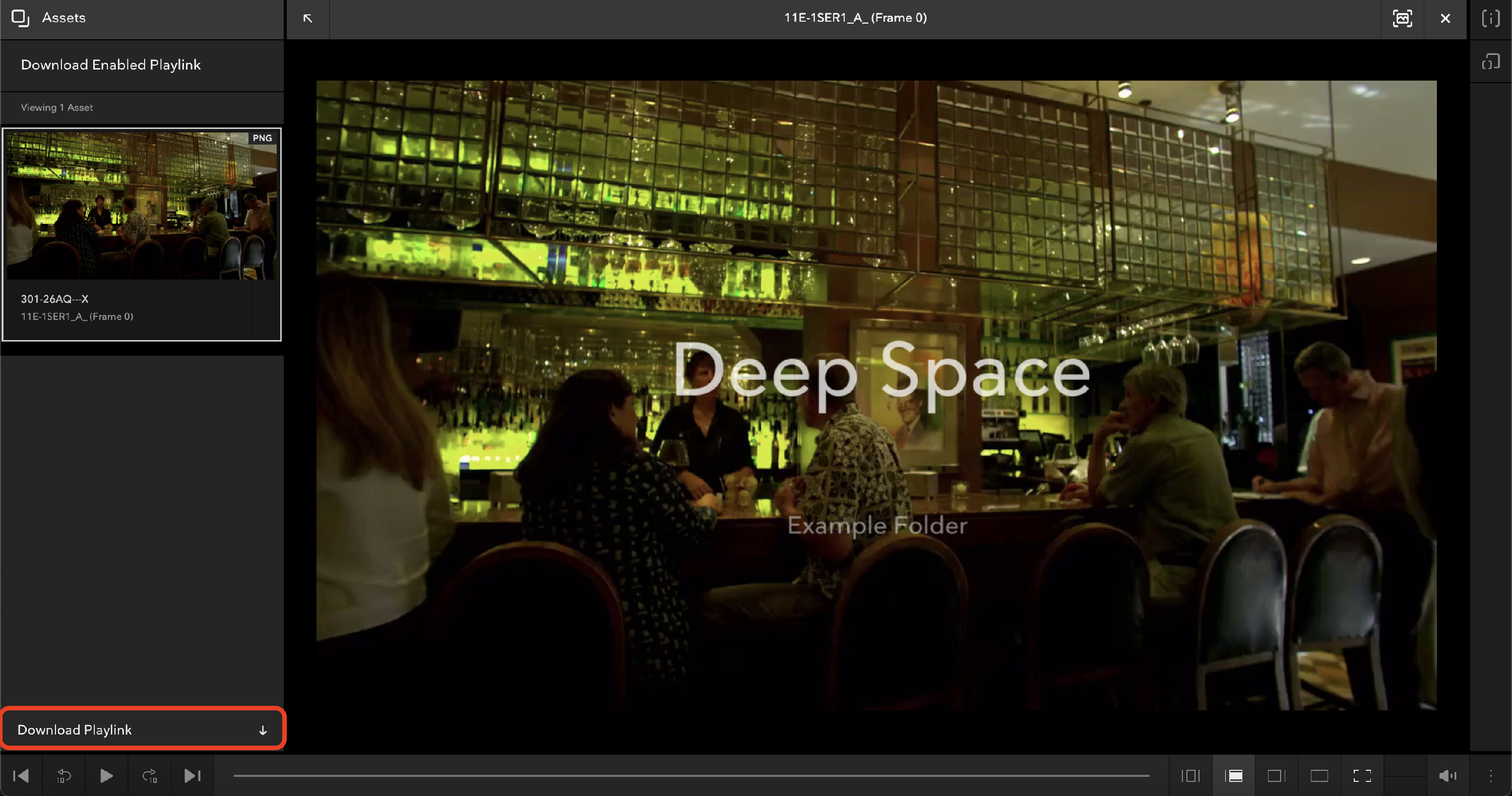Playlink Types and Options
This help doc covers details the Playlink Types available to you as a sender, as well as the various options that you have at your disposal.
Please note: With the latest release of Flow Capture, our Playlists feature has been redesigned to allow for expanded functionality for sharing assets. While they operate similar to Playlinks, Playlists have additional options which many users will find beneficial. For more on the new Playlist experience, please click here to learn more: New Playlist Sharing Experience
Playlink Types
Click below for a video walkthrough, or, read on for written instructions.
Inbox Only (Highly Secure)
This sends the playlink directly to the user's Flow Capture Inbox. If you've toggled on the option for Email Notifications, they'll receive a message about it at the address connected to their Flow Capture account but will have to log in to access and view the playlink itself.
Link with Folder Security (Highly Secure)
A web link which requires the Playlink recipient to log in using their Flow Capture credentials. If they haven't already set up an email and password combination, they will be asked to do so before they can access the playlink. MFA setup will also be necessary if it has been enabled in the folder or company the playlink was sent from. In the Teams panel, they'll be listed under the Playlinks tab and will be prohibited them from all other activities on Flow Capture other than viewing Playlinks.
Link with Access Code (Medium Secure)
After clicking the link in the email the recipient will be required to enter a Flow Capture auto-generated password. This password will be sent to the user in a separate email.
Link Without Access Code (Least Secure)
This link has no explicit security and as such is not recommended for sensitive material.
Playlink Options
Click below to view our tutorial videos on Playlink options, or read below for written descriptions and instructions.
Below is a breakdown of the Playlink options available:
- Playlink Name - What it will be called (e.g. Feature Cut 29_November_2019). This is a required field and must be done before sending a Playlink
- Timezone: This autofills based on your location and will be how playlinks know when to activate and expire. You can click the drop down menu to manually choose a different location to key from.
- Scheduled Date - Allows you to choose a specific state date and time for the Playlink
- Send Invite on Start Date (only shows for Scheduled Playlinks)
- Toggled ON: The invite to view the Playlink will go out at the scheduled date and time
- Toggled OFF: The invite to view the Playlink will go out right away, but the Playlink won't be viewable until the scheduled date and time
- Defer notifications for scheduled playlink - If you're creating a Playlink with a scheduled release date, you will also have the ability to choose whether you'd like to send the Playlink on that date, or send right away. If you choose to send right away, we will notify recipients of the Playlink, but they won't be able to access it until your chosen scheduled date.
- Add Message - Lets you write a personalized note to accompany the Playlink. This will be included in any emails that are sent, as well next to the Playlink itself when vieweing.
- Playlink Access Type - Allows you to select the access type, as per above.
- Email Notification - Allows you to choose whether or not an email is sent to the address connected to the recipient's Flow Capture account. This is option is specific to the Inbox Only Playlink type.
- Allow Downloads - Grants recipients the ability to download watermarked versions of files from the Playlink. ***See notes below
- Allow Offline: - Grants recipients the ability to Offline assets when viewing on an iPad or iPhone, which allows them to view assets when not connected to the internet.
- Allow Comments - Adds commenting and markup tools to the Playlink for gathering feedback that you can export in actionable formats. For more info, including how Playlink comments differ from regular comments, visit our doc on Playlink Commenting and Markup
- Autoplay - allows you to determine if the assets will autoplay once the Playlink is opened
- Location Restriction - Enables IP-based location restriction for the playlink. The first place a viewer opens it will be the only place they're able to watch it afterwards (e.g. if they open it at home, they won't be able to watch it at the office). This can also be reset by resending the playlink.
- Set Viewing Limit & Views Before Expiry - If you've toggled on the viewing limit, you can choose how many times a viewer can view the Playlink's contents
- Playlink Watermark - Allows you to choose to use the default watermark (based on the folder settings), use a previously created watermark template, or create an override on the fly. More on this can be found in our watermarking help doc.
**A few notes on Download-enabled Playlinks:
- If a user has high enough permissions on the folder where the assets themselves live, they will be able to download non-watermarked versions when downloading (IE: "Production Admin" or "Downloader No Watermark" permissions).
- If a user has high enough permissions (downloader or higher) on the folder where the assets live, they will be able to download files from that Playlink, regardless of whether downloads are enabled or not
For download-enabled playlinks, users who have a permission on the folder that is high enough to allow for downloads will see the download button in the message itself, whereas all other users will only see the download button once they start playing the Playlink.
See screenshots below:
_____________________________________________
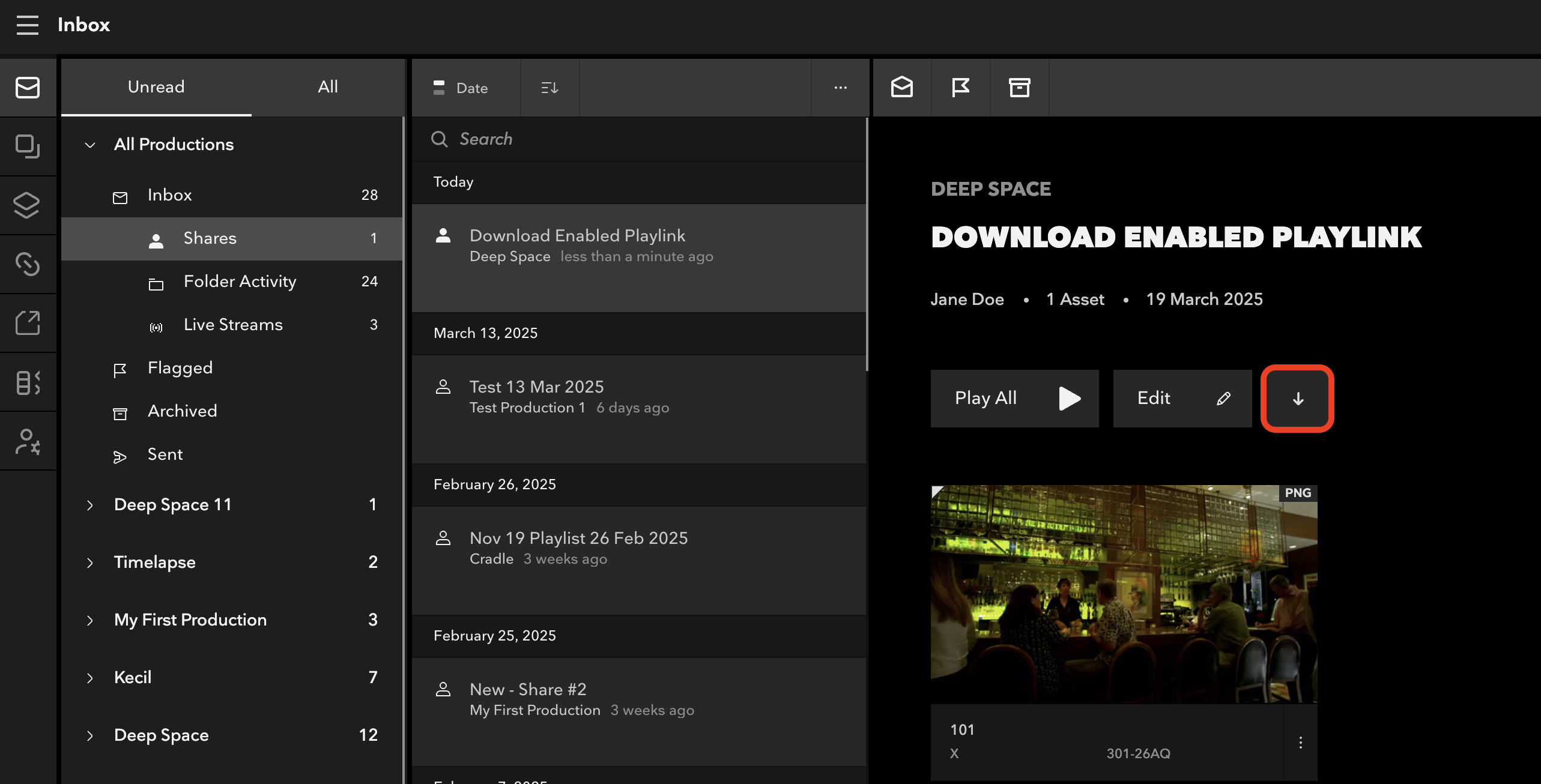
Users with folder-level download permissions will see the download button as per above _____________________________________________

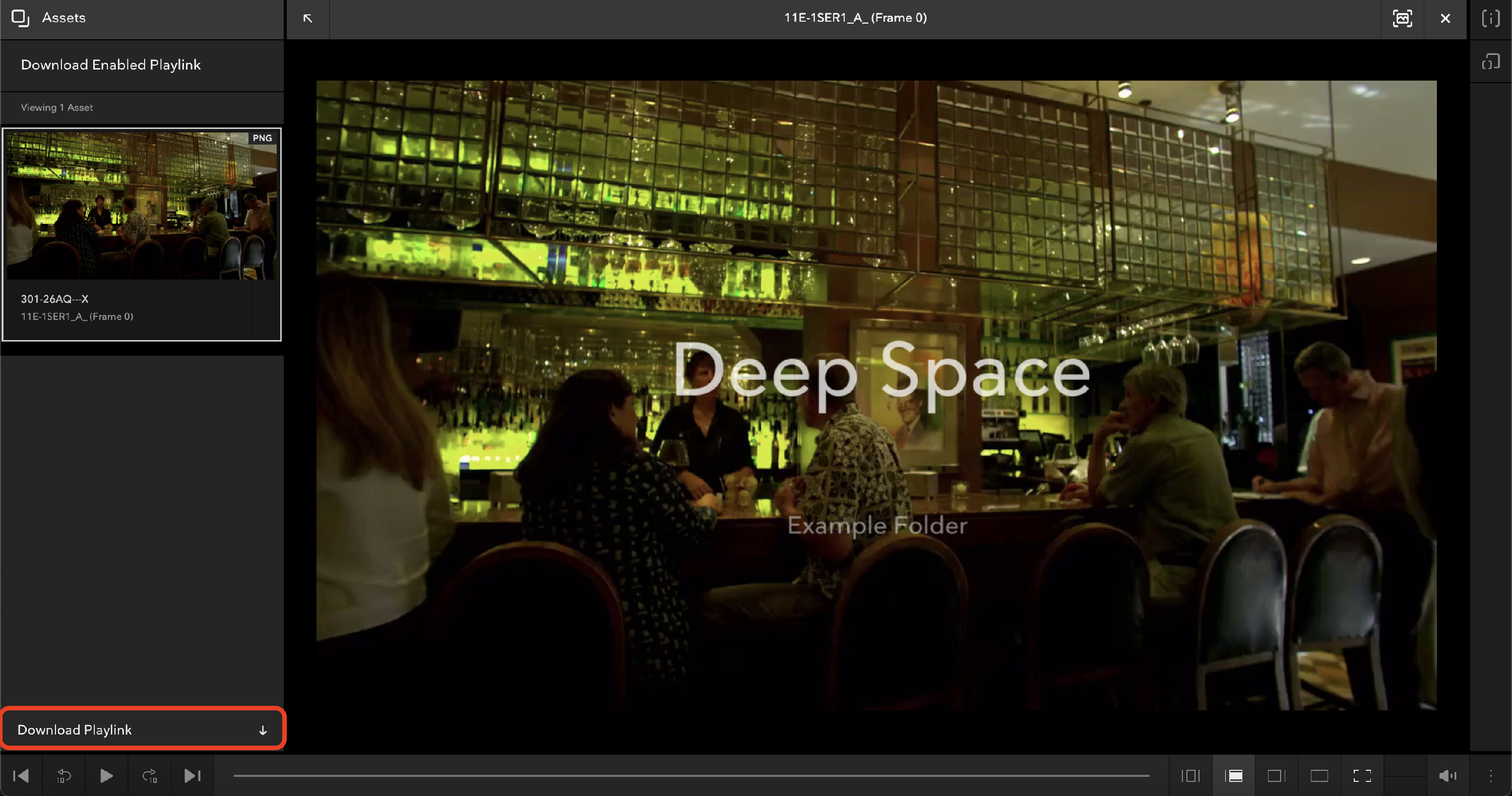
Users without folder-level download permissions will only see the download button by clicking Play All, then Download Playlink, as per above
____________________________________________
- A user who has permissions on a folder high enough to create a Playlink, but who does NOT have permissions high enough to download assets from that folder, cannot create a download-enabled Playlink.
- If a user has download permission on a folder, sends a download-enabled Playlink, and then loses download permission on that folder, the Playlink that was sent will no longer be download-enabled.
- Audio files cannot be watermarked. Therefore, if a Playlink is sent with downloads enabled, audio files will always be un-watermarked when downloaded.